Quote End Quote
![]()
What’s wrong with this pixel?
It’s installed in the container tag on the right page, the container tag is loading but the media owner says they can’t see it loading.
Let’s use our better than Notepad text editor Notepad++ to colour code the pixel to see what it reveals:
![]()
Hmm, that’s odd the URL in the pixel isn’t all the same colour.
Ah here we go:
![]()
The URL is now all the same colour and comes up as something to click on within Notepad++.
The issue was the quotation mark, they had somehow become doubled up but how and why did this happen?
First the how: Excel added them. It only does this when you select the cell itself and copy this before pasting it into the adserver/tag management system. If you select the text of the pixel in the formula bar (under the menus at the top) and copy from there it doesn’t happen.
Now the why: In computer systems some characters have special meaning; a plus symbol (+) means add what comes before and what comes after together for example. To instruct the system to ignore the special meaning and just treat the symbol as plain text you often have to “escape” it.
In most systems the standard escape character is a backslash (\), note the subtle difference in the colour of the final quote and bracket in this Java example:
![]()
On the first line the second quote mark is not escaped and so the system thinks that the text has ended, the quote afterwards therefore doesn’t make sense to it and so it’s not coloured it appropriately. On the second line the quote mark to be printed out has been escaped by the backslash and so the system knows that it’s a normal quotation mark and doesn’t have it’s normal special meaning.
In Excel the escape character isn’t a backslash though, you’ve guessed it, it’s a quotation mark! This is why you can sometimes end up with them doubled up when copying pixels out of Excel by just selecting the cell and copying.
SOLUTION: Always copy pixels from Excel by selecting the text in the formula bar instead of just selecting the cell itself. Better still ask for your pixels to be supplied in simple .txt files only, if there isn’t too many of them.